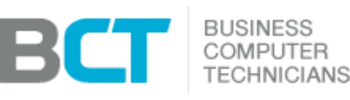Essential Mac Keyboard Shortcuts for Productivity
Why Shortcuts Matter for Businesses
Time is money — especially for small businesses, executives, and remote workers. Instead of clicking through menus, Mac keyboard shortcuts help you move faster, reduce interruptions, and stay focused. Whether you’re drafting documents in Microsoft 365, switching between Zoom calls, or managing client files, these shortcuts keep you efficient and professional.
👉 Looking to scale your team’s efficiency? Explore Office Productivity Services.
Basic macOS Shortcuts Everyone Should Know
Quick Shortcuts for Mac Users
| Shortcut | Action |
|---|---|
| Command (⌘) + C | Copy |
| Command (⌘) + X | Cut |
| Command (⌘) + V | Paste |
| Command (⌘) + Z | Undo |
| Shift + Command (⌘) + Z | Redo |
| Command (⌘) + A | Select all |
| Command (⌘) + S | Save |
| Command (⌘) + P | |
| Command (⌘) + W | Close the current window |
Pro Tip: Use Option + Command (⌘) + Esc to quickly Force Quit frozen apps.
Switching Between Apps & Windows
Command (⌘) + Tab – Switch between open apps
Command (⌘) + ` (backtick) – Cycle through multiple windows of the same app
F3 (Mission Control) – Show all open windows and desktops
Control + Right / Left Arrow – Switch between desktops (Spaces)
Control + Up Arrow – See all windows of your active app
💡 Great for multitasking when juggling Teams, Chrome, and File Explorer.
File & Finder Management
Quick Shortcuts for Window Management
Command (⌘) + N – Open new Finder window
Command (⌘) + T – Open new Finder tab
Command (⌘) + Delete – Move item to Trash
Shift + Command (⌘) + Delete – Empty Trash instantly
Command (⌘) + D – Duplicate a file/folder
Command (⌘) + I – Get Info on selected item
Command (⌘) + ↑ – Go up one folder level
👉 Pair with Device & Asset Management to keep files and devices organized across teams.
Web Browsing & Tabs (Safari, Chrome, Edge)
Web Browsing Shortcuts
Command (⌘) + T – New tab
Command (⌘) + W – Close current tab
Shift + Command (⌘) + T – Reopen last closed tab
Command (⌘) + Option + Arrow Left/Right – Switch tabs
Command (⌘) + R – Refresh page
Command (⌘) + L – Highlight URL bar for quick navigation
Screenshots & Screen Recording
Productivity Boosters
Shift + Command (⌘) + 3 – Capture entire screen
Shift + Command (⌘) + 4 – Capture selection
Shift + Command (⌘) + 4, then Spacebar – Capture a specific window
Shift + Command (⌘) + 5 – Open screenshot & screen recording tools
Shift + Command (⌘) + 6 – Capture Touch Bar (if available)
🔗 Learn more: Apple Screenshot Guide
System & Productivity Shortcuts
Backend Shortcuts
Control + Command (⌘) + Q – Lock your Mac
Command (⌘) + Spacebar – Spotlight search (apps, docs, web)
Option + Command (⌘) + D – Show/hide the Dock
Command (⌘) + , (comma) – Open Preferences in any app
Command (⌘) + Option + H – Hide all other apps
Great for business users who need to secure their Mac in seconds or find files on the fly.
Advanced macOS Power Shortcuts
For Advanced Users
Control + Command (⌘) + Spacebar – Emoji & symbol picker
Shift + Option + Volume Keys – Adjust volume in fine increments
Shift + Option + Brightness Keys – Adjust brightness in fine increments
Control + Command (⌘) + Power Button – Force restart
Command (⌘) + Option + P + R (at restart) – Reset NVRAM/PRAM (troubleshooting)
Command (⌘) + Option + Esc – Quick Force Quit menu
Work Smarter on Your Mac
Save Time and Work Faster
Mastering Mac shortcuts is one of the fastest ways to save time, minimize interruptions, and boost productivity. Start small: practice Command + Space (Spotlight) and Command + Tab (app switcher) daily. Over time, add more advanced shortcuts like Mission Control (F3) and Split View (Control + Command + F) to supercharge multitasking.
👉 Want to unlock more efficiency for your business? Check out our Managed IT Support and Office Productivity Services.
Read More IT Industry Insights & Tips
Stay ahead of the curve with expert analysis, actionable guides, and the latest news on business technology. Our blog is your resource for making smarter IT decisions and keeping your business secure and productive.

Comprehensive Linux Keyboard Shortcuts for Productivity
Essential Linux Keyboard Shortcuts for Business Productivity Why Linux Shortcuts Matter Linux is the backbone

Best Mac Keyboard Shortcuts for Productivity
Essential Mac Keyboard Shortcuts for Productivity Why Shortcuts Matter for Businesses Time is money —

Microsoft Teams vs. Zoom vs. VoIP: Choosing the Right Tool for Seattle Businesses
Microsoft Teams vs. Zoom vs. VoIP: Choosing the Right Tool for Seattle Businesses Why It

Disaster Recovery Planning for Seattle Businesses
Disaster Recovery Planning for Seattle Businesses: Earthquakes, Outages & Cyber Risks Seattle’s Unique Risk Profile
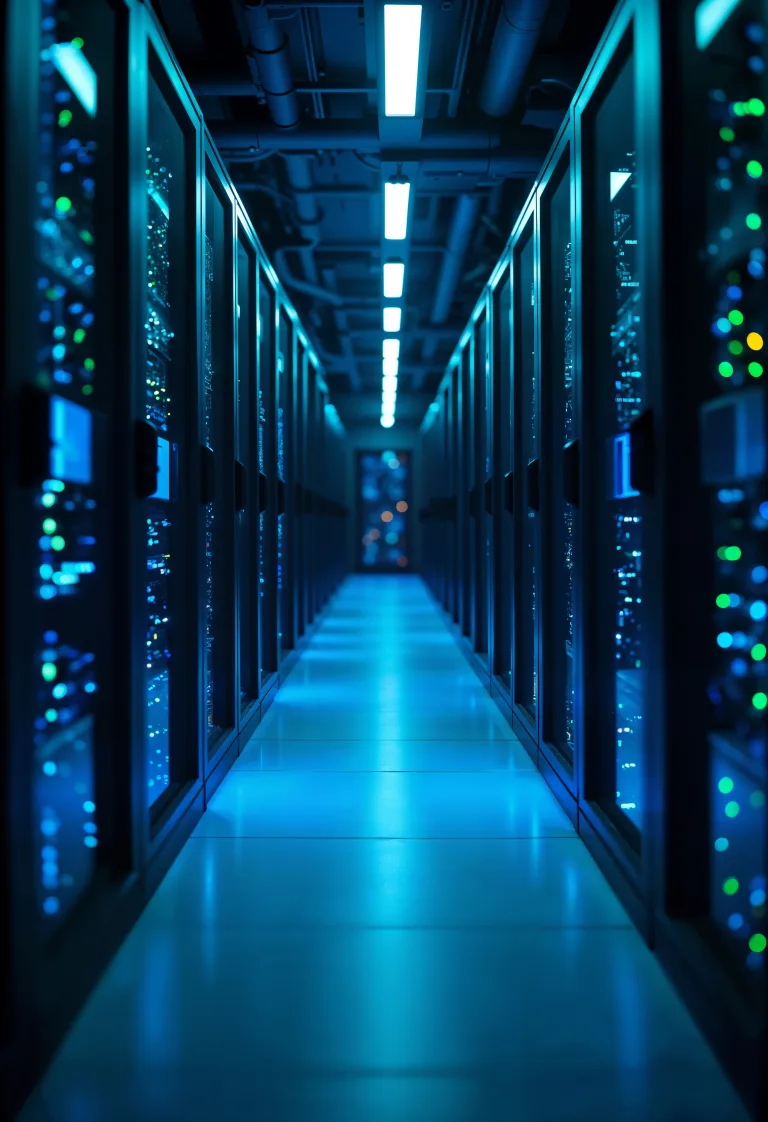
Top Cloud Migration Mistakes to Avoid
Top Cloud Migration Mistakes and How to Avoid Them Why Cloud Migration Matters For small

Microsoft 365 vs. Google Workspace for Seattle Startups
Microsoft 365 vs. Google Workspace: The Best Choice for Seattle Startups The Productivity Dilemma for