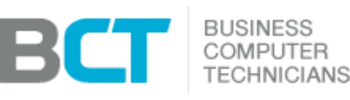Configuring & Running AutoArchive in Outlook (Microsoft 365 / Outlook 2019)
Email overload slows down productivity and can create compliance risks for businesses. Large mailboxes not only make Outlook sluggish but also strain your company’s Exchange or Microsoft 365 servers.
The solution: AutoArchive in Outlook. By automatically moving older emails to a local archive file, you free up storage, improve performance, and still keep historical messages accessible. This guide walks you through setting up and running AutoArchive in Outlook (Microsoft 365 / 2019).
Why AutoArchive matters - Performance & storage impact
Over time, your mailbox grows with thousands of messages, attachments, and calendar items. A bloated mailbox can:
Slow down Outlook’s search and loading times
Increase sync delays in Microsoft 365 or Exchange
Lead to stability issues if storage quotas are exceeded
Benefits of AutoArchive
AutoArchive helps by:
Moving old emails into a local .pst archive file
Keeping server storage under control
Maintaining quick access to older records when needed
⚠️ Note: If you regularly use multiple devices, consider a cloud retention strategy (like Microsoft 365 compliance archiving) instead of local archives.
How to configure AutoArchive in Outlook 2019 / Microsoft 365
Open Outlook.
Go to File > Options.
Select Advanced from the left-hand menu.
Under AutoArchive, click AutoArchive Settings.
Choose your preferences:
Run AutoArchive every 7–30 days
Move items older than 3–12 months
Set archive file location (default:
Documents\Outlook Files)
Best practice: Archive every 14 days and move items older than 6 months. Adjust based on mailbox size and business needs.
Apply the settings to all folders, or configure per-folder rules.
Click OK to save.
⚠️ Important: Do not select Permanently delete old items unless you intend to erase emails instead of archiving them.
Running AutoArchive manually
If you need immediate cleanup:
In Outlook, go to File > Tools > Mailbox Cleanup.
Select AutoArchive or Archive to run it manually.
Outlook will move older items into your archive file, reducing mailbox size.
Archived items will appear in the Archive folder in the Outlook navigation pane.
Best practices for business environments
Storage location: Place archive files in a secure folder that’s backed up as part of your backup & disaster recovery strategy.
Compliance retention: Industries under HIPAA, PCI, or SOC 2 may require retention beyond AutoArchive. Explore compliance IT services for advanced archiving.
Multi-device users: For employees working across multiple computers, local archives aren’t ideal. Instead, use server-based archiving or cloud storage with Microsoft 365 solutions.
Troubleshooting AutoArchive - Common issues
Archive file not visible: Add the .pst file under File > Account Settings > Data Files.
AutoArchive not running: Verify that AutoArchive is enabled globally and per-folder.
Mailbox still full: Large attachments may need to be manually moved or stored in SharePoint/OneDrive.
When to escalate
If archiving fails or Exchange storage issues persist, you may need IT intervention. BCT offers help desk support and network operations center monitoring to diagnose deeper issues.
Conclusion
AutoArchive is a simple but effective tool for keeping Outlook responsive and mailboxes under control. By configuring it properly, businesses can:
Reduce server strain
Keep inboxes manageable
Ensure employees have fast, reliable email access
For organizations that need more than local archiving, Business Computer Technicians provides advanced cloud archiving, compliance-ready solutions, and 24/7 IT support.