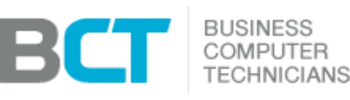Critical Server Checks Your IT Team Should Never Neglect
Why Server Maintenance Matters
Your company’s servers are the backbone of daily operations. If they’re not properly monitored, even minor oversights can lead to costly downtime, data loss, or complete hardware failure. Unfortunately, many IT technicians skip basic maintenance tasks—leaving businesses at risk.
This guide covers five critical server checks business owners can verify to ensure their IT provider is doing the job right.
⚠️ Disclaimer: These steps are provided for awareness and basic verification. Proceed at your own risk. If you’re unsure at any point, stop and contact a qualified IT professional
Check 1: Verify Server Hard Drive Health (Visual Inspection)
Most modern servers provide visual indicators on the hard drive bays that show whether a drive has failed.
Go to your server room and look at the front panel (you may need to remove the bezel).
Locate the hard drive bays — they should have blinking activity lights.
If you see a solid red or amber light, it usually means the drive has failed.
If you spot an issue, call your server manufacturer (e.g., Dell, HP, Intel) or your IT provider to confirm and arrange immediate replacement. A failed drive puts your server at serious risk of total failure.
Check 2: Confirm Physical Maintenance
Dust buildup is one of the most overlooked causes of overheating and hardware failure.
Inspect the front and back of your server.
Look for heavy dust on fan vents or air intake grills.
If your server is clogged with dust, it’s a sign your IT team hasn’t been maintaining it. Overheating can cause hard drive crashes, memory errors, and motherboard failure.
Check 3: Run a Security Scan
Microsoft offers the Baseline Security Analyzer (MBSA), a free tool that scans for missing patches, weak settings, and vulnerabilities.
Download MBSA on a workstation from Microsoft’s official site.
Transfer it via USB to the server and run the scan with default settings.
Review the report to identify outdated software, missing updates, or configuration risks.
If the report shows repeated or unaddressed issues, it’s a red flag that your IT provider isn’t keeping up with security.
Check 4: Test Your Backups (the Right Way)
Too many IT providers only show you a “backup report,” which can be misleading. The only reliable test is to restore a file:
Save a test file on your server with a unique name.
Delete it the next day, including from the Recycle Bin.
Ask your IT provider to restore it from backup.
If they can’t restore it within a day, your backups may be unreliable. At BCT, we require technicians to perform random file restores regularly to ensure systems are truly recoverable.
Check 5: Controlled Server Restart
Servers will inevitably reboot after power outages or hardware failures. Testing how your server handles a restart helps uncover hidden problems.
⚠️ This should only be done after confirming backups and ideally during off-hours with IT on standby.
From the Windows Start menu, select Restart (never pull the power cord or hard shut down).
A healthy server should restart completely within 30 minutes without manual intervention.
If services fail to come back online or the restart requires heavy IT involvement, your server likely has serious maintenance issues.
Final Thoughts
By performing these five checks, you’ll get a clearer picture of whether your IT team is doing their job—or cutting corners that could put your business at risk.
If you find repeated problems such as failed drives, poor backups, or restart failures, it may be time to seek a more reliable provider who follows proper Server Virtualization and Disaster Recovery practices.