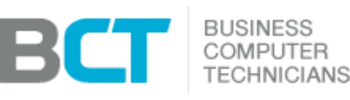Essential Keyboard Shortcuts for Productivity
Why Use Keyboard Shortcuts?
Keyboard shortcuts save time, reduce distractions, and keep you focused while working on a computer. Instead of constantly reaching for the mouse, you can perform common tasks instantly with a few key combinations.
For example, if you need to step away from your desk for 30 minutes, it’s better to lock your computer than to log off. Logging off forces you to close all files and programs, then reopen them later. Instead, press Windows Logo + L — this locks your screen but keeps all programs running so you can resume work immediately.
Basic Windows Shortcuts
ALT + F4 – Close the current window or quit a program
SHIFT + DELETE – Permanently delete an item (bypasses Recycle Bin – use with caution)
Windows Logo + L – Lock your computer instantly
CTRL + A – Select all
CTRL + C – Copy
CTRL + X – Cut
CTRL + V – Paste
CTRL + Z – Undo
CTRL + Y – Redo
CTRL + S – Save
CTRL + P – Print
F5 – Refresh the current window
Windows Logo Key – Open the Start menu
Switching Between Programs & Windows
ALT + TAB – Switch between running programs (hold ALT, tap TAB to cycle through open windows)
CTRL + ALT + TAB – Display the list of open programs and navigate using arrow keys
Windows Logo + D – Minimize all open windows and show the desktop (perfect for quickly hiding clutter)
File & Folder Selection Shortcuts
CTRL + Click – Select multiple non-adjacent files or folders
SHIFT + Click – Select a range of files or folders
Advanced Windows Shortcuts (Windows 8, 10, 11 & Microsoft 365)
CTRL + TAB – Switch between tabs in most web browsers
Windows Logo + Type App Name – Quickly search and open applications
ESC – Exit the Start screen and return to the desktop
Windows Logo + E – Open File Explorer
Windows Logo + R – Open the Run dialog
Windows Logo + X – Open the Power User (WinX) menu with quick access to system tools
Windows Logo + P – Choose display mode for a second screen or projector (duplicate, extend, or single display)
Windows Logo + C – Show the Charms bar (Windows 8/8.1)
Windows Logo + Q – General search across PC, apps, settings, and the web
Windows Logo + F – File search on PC and OneDrive
Windows Logo + W – Settings search
Windows Logo + I – Open the Settings panel
Windows Logo + H – Share charm (Windows 8/8.1)
Windows Logo + K – Devices charm (Windows 8/8.1)
Takeaway
Mastering keyboard shortcuts is one of the easiest ways to work faster, stay efficient, and minimize interruptions. Start by practicing a few daily — like Windows + L for locking your computer or CTRL + S for saving — and gradually add more to your workflow.